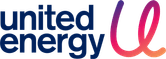Power outage notifications
We understand that power outages can be frustrating. That's why we provide an outage notification service to ensure you know what’s happening during planned and unplanned outages, and when you can expect to have your power back on.
How notifications works
When you sign up with an electricity retailer, they provide us with the primary account holders’ contact details. Depending on the details you have provided, this will be a mobile number and email.
We use this information to contact you with important updates about your electricity supply, including planned and unplanned outages, and other service changes that may impact you.
Types of notifications
Planned outages
Prior to a planned power outage, we will notify you via SMS and/or email (depending on the notification preferences you’ve chosen).
If you’re receiving both digital and paper notifications, it’s easy to opt of paper by following the instructions below or clicking the preferences link in one of our SMS or email notifications.
Unplanned outages
If an unplanned power outage occurs, will notify you via SMS and/or email (depending on the notification preferences you’ve chosen).
This message will provide an estimated restoration time. Depending on the length of the outage, you may receive further notifications with updates. You will also receive a final notification when power is restored.
Other messages
We might occasionally send you messages about service updates and changes. If you are ever unsure whether a message is from us, please contact us.
Setting up notifications
You can register for outage notification for a specific property via myEnergy.
If you're the account holder for a property, you're automatically eligible for notifications and can manage notification settings for you and others.
If you're not the account holder, you can receive notifications for a property with approval from the account holder.
How to sign up for myEnergy
- Go to myEnergy and click the ‘Register’ button on the right-hand side of the page.
- Fill the required fields and click ‘Create an account’.
- You’ll get an activation email, follow the link to finalise your account set up.
How to register for notifications
- Go to myEnergy and login
- Go to ‘My properties’
- If the property is not listed (or it is not your property) click ‘Add a property’ and enter the National Meter Identifier (found on your electricity bill).
- Click ‘Confirm NMI’ then follow the prompts.
Notification approvals
When someone other than a property's account holder registers for notifications, we will contact the account holder to gain their approval. They'll be able to approve or decline the request in myEnergy.
If the account holder has an email address associated with their myEnergy account, they'll receive this approval request via email, otherwise it will come via SMS and will look something like this:
We have a request from someone wanting to be notified about power outages affecting your property in [property address]. As the energy account holder, this request requires your approval. Login or register for myEnergy via our website to approve. To learn more search our website for 'notification approval'.
We will not put any links in this SMS or ask the account holder to share personal information or account details.
Adjusting notification settings
To change your notifications settings or preferences:
- Go to myEnergy and login.
- Go to ‘My properties’ and select the relevant property.
- Update your SMS and email preferences. You can also add additional contacts for SMS and email.
- Click 'Save'.